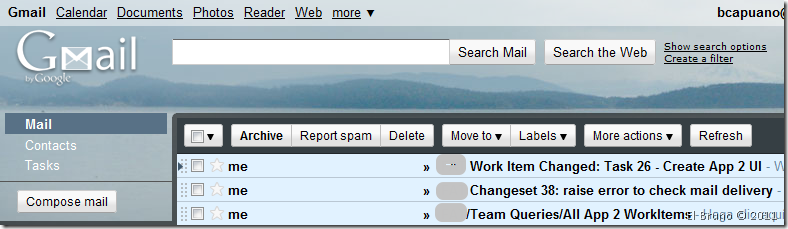| sitelink1 | https://elbruno.com/2011/04/25/tfs2010-h...l-account/ |
|---|---|
| sitelink2 | |
| sitelink3 |
내가 시도했던 환경정보
- Team Foundation Server 2010
- SMTP that comes with Windows Server 2008
- GMAIL SMTP service
- Team Foundation Server 2010 virtual machines
위와 같은 환경정보 때문에 Gmail 과 연동해야 하는데 gmail은 2단계 인증까지 진행되어야만 사용이 가능하다
개인 핸드폰 정보와 OTP등 인증해야할게 많다
회사라면 gmail 말고 별도의 smtp 서버로 연결하는게 좋다
그럴거면 다 필요없고 TFS에서 SMTP서버만 설정해주기만하면 된다
그래도 해볼거면 링크와 아래의 내용을 참고
Tutorial
1. In the first place we must activate the Feature to have access to an SMTP service. Access to the [Server Manager] and in the same section of Features added [smtp Server].
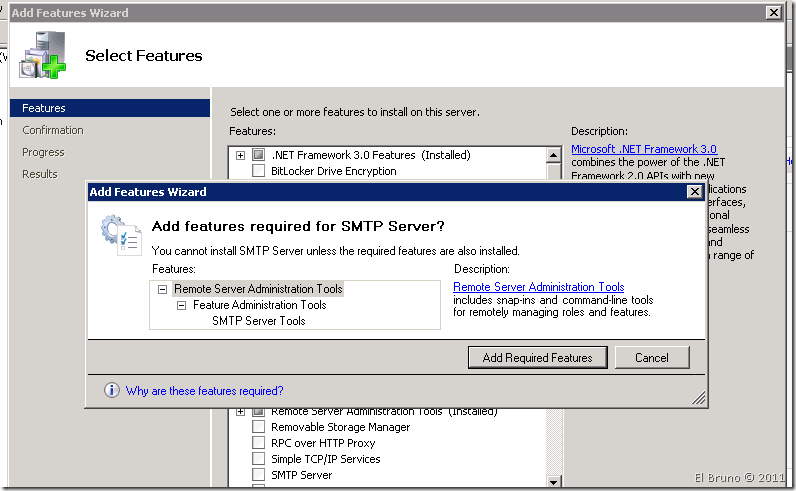
2. Once the installation is complete we will see the SMTP tab in the Internet Information Server Management Console. In the same access to the configuration of SMTP Email.
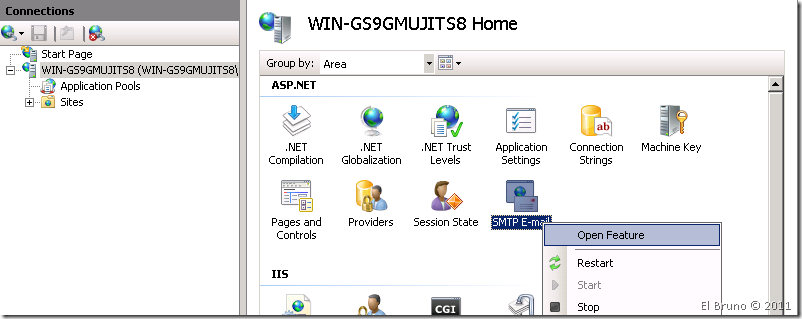
3. In this section allow values by default, but if we want we can use the option [Store e-mail in pickpu directory] to store mails in a directory and to view them from there (this is very useful for demos without connection to the internet)
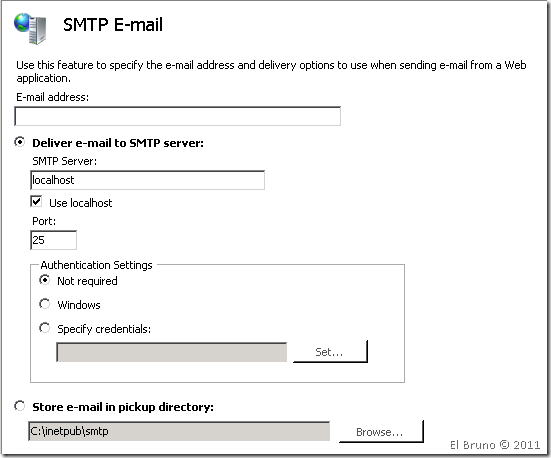
4. The following to configure the SMTP server using the configuration of IIS 6 (I know it is a little sad, but it is what it is). Access to it with the menu [Administrative Tools / / Internet Information Services (IIS) 6.0 Manager]
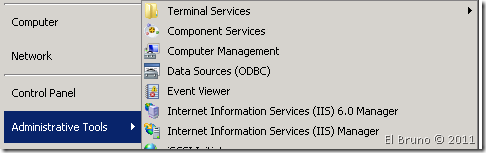
5. The first thing we see is that the service is stopped, we select, we deploy the contextual menu and [Start]
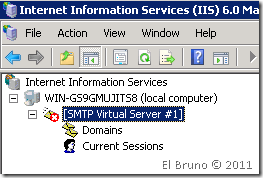
6. Once started, select it and access to the properties of the service.
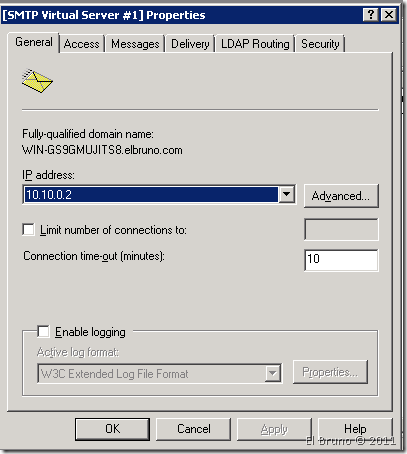
7. In the [Access] tab enable the local server to enable it to Relay on whether same (this do not know if it is necessary, but otherwise it did not work)
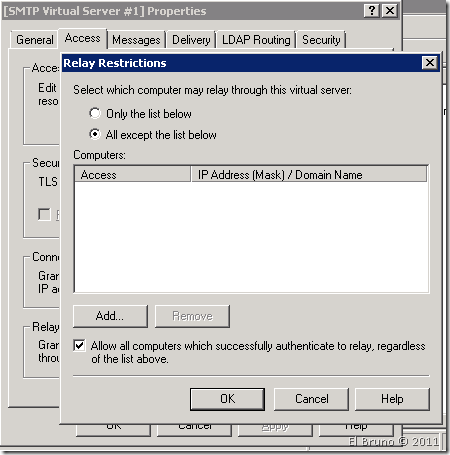
8. In the tab [Delivery] [outbound security] select and configure our GMAIL account with the [basic authentication] option. Also check the option of [TLS encryption]
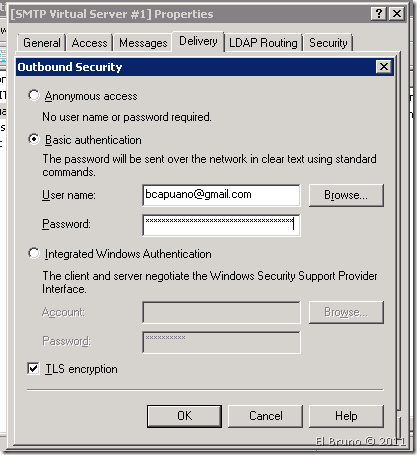
9. At [Outbound connections] use the port of gmail > 587
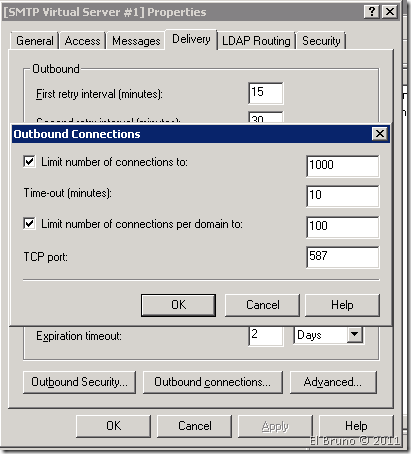
10. And finally, in the [Advanced] section configure the smart host to use smtp.gmail.com.
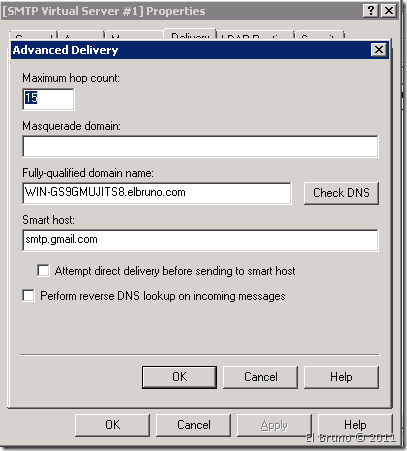
11 This now leaves the configured SMTP server to be used by TFS.
12. Finally remains TFS2010settings, in the console on the node [application tier] from our server, configure the alerts to use the local server with the e-mail account you want to use.
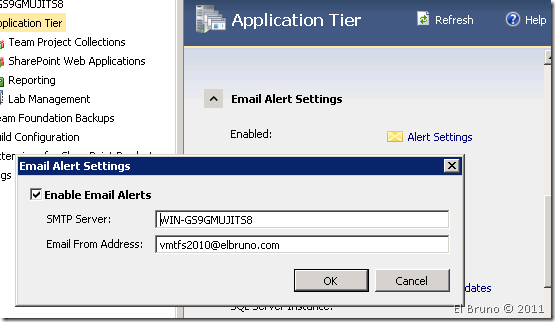
Donate! now to open our favorite mail client and see how it grows the Inbox with TFS alerts! Open-mouthed smile